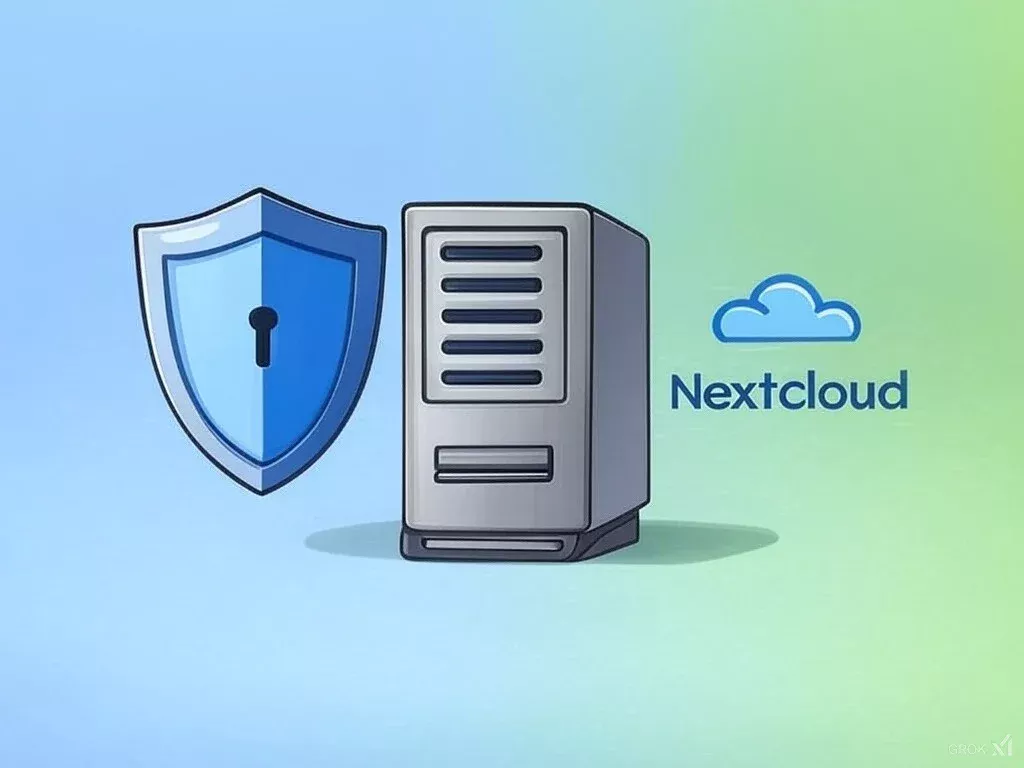How to Migrate HDD via SSH & NetCat with ENGINYRING's New Tool
Overview
ENGINYRING is proud to introduce our new Automated HDD Migration Tool – a powerful shell script that simplifies the process of migrating hard disk data over a network. If you need to transfer an entire hard drive’s contents from one system to another, our tool uses SSH and NetCat to perform a raw, byte-for‑byte disk clone. In this tutorial, we will explain what the tool does, how it works, and guide you through using it safely, even if you’ve never heard of it before.
The tool is designed to run on rescue systems, whether Debian‑based or RHEL‑based, and leverages standard utilities such as lsblk, dd, and blockdev. It also manages its dependencies by installing NetCat (using netcat‑openbsd on Debian‑based systems and nmap‑ncat on RHEL‑based systems) and uses SSH (with optional sshpass support) for remote command execution. With interactive prompts throughout the process, this tool ensures that you select the correct source and destination disks while performing disk size validation for a safe migration.
Important: Since this tool performs low‑level disk cloning that overwrites data irreversibly, it should only be used on non‑production systems and after making complete backups of your data.
Section 1: Introduction to Disk Cloning and Migration
Disk cloning refers to copying every bit of data from one hard disk to another, creating an exact replica. This technique is vital for data backup, system rescue, and migration. Whether you are upgrading hardware, recovering from a system failure, or setting up a new server environment, disk cloning ensures that your entire system—operating system, applications, settings, and user data—is transferred accurately.
In our increasingly interconnected world, managing data efficiently is essential. ENGINYRING's new tool automates the cloning process, reducing manual errors and simplifying a complex task. This tutorial will walk you through each step of the process, ensuring that even if you are unfamiliar with low-level disk operations, you can successfully migrate your HDD using SSH and NetCat.
Warning: This tool clones disks at a raw, byte-for‑byte level. Any data on the destination disk will be permanently overwritten. Always use the tool on non‑production systems and ensure that full backups are in place before proceeding.
Section 2: Key Features of the HDD Migration Tool
Our Automated HDD Migration Tool offers several features designed to make disk migration both safe and efficient:
- Automated Dependency Management: The script automatically checks for required utilities like NetCat and installs them if missing.
- Disk Discovery and Validation: It uses
lsblkto list disks andblockdevto check disk sizes, ensuring you know exactly what is available on your system. - Interactive Prompts: The tool guides you through the process by asking for the source disk, remote host details, and the destination disk, reducing the risk of human error.
- Secure Remote Execution: Leveraging SSH (and optionally
sshpass), the tool securely connects to the destination system to verify configurations before data transfer. - Data Transfer Using dd and NetCat: The tool uses
ddto read data from the source disk and pipes it through NetCat to write directly to the destination disk, ensuring a complete clone. - Real-Time Progress Reporting: You receive continuous updates during the transfer, along with detailed logging for troubleshooting.
These features combine to create a user-friendly yet powerful disk cloning tool that simplifies complex migration tasks.
Section 3: Requirements
Before you begin, ensure your system meets the following prerequisites:
- You must run the script as root.
- Reliable network connectivity is required, and the transfer port must be open on both the source and destination systems.
- Essential utilities:
lsblk,dd, andblockdevmust be installed. - A package manager is needed – use
apt-geton Debian‑based systems oryumon RHEL‑based systems. - NetCat is necessary; the script will install
netcat‑openbsdon Debian‑based systems ornmap‑ncaton RHEL‑based systems if missing. - SSH must be available on both the source and destination systems, with optional
sshpasssupport for password-based, non‑interactive authentication.
Verifying these requirements is crucial to ensure a smooth and successful disk migration.
Section 4: Installation Instructions
Downloading and preparing the tool is straightforward. You can use either wget or curl to fetch the script directly from our GitHub repository.
Using wget
Open your terminal and run:
wget -O migration.sh https://raw.githubusercontent.com/ENGINYRING/Automated-HDD-Migration-Tool/refs/heads/main/migration.shThen, make the script executable:
chmod +x migration.shUsing curl
Alternatively, run:
curl -o migration.sh https://raw.githubusercontent.com/ENGINYRING/Automated-HDD-Migration-Tool/refs/heads/main/migration.shAnd then set the proper permissions:
chmod +x migration.shThis downloads the script directly, so you do not need to clone the entire repository.
Section 5: How to Use the Script
Our tool is interactive and guides you through each step of the migration process. Follow these detailed instructions:
Local Preparation
Execute the script as root. It first checks if NetCat is installed and, if not, installs it automatically using your system’s package manager. The tool then uses lsblk to display all available disks and partitions so you can see what is connected to your system.
Source Disk Selection
The script will prompt you to enter the identifier of the source disk (for example, sda). It then uses blockdev to determine the disk’s size and display that information, ensuring you know the volume of data to be cloned.
Remote Preparation
Next, you will be asked for the destination host’s IP address, SSH username, and optionally an SSH password. The script uses this information to establish a secure SSH connection to the remote system, where it checks for the presence of NetCat and displays the destination disk configuration.
Destination Disk Validation
After listing the destination disks, the script asks you to specify the destination disk. It then validates that the destination disk’s capacity is sufficient to hold all the data from the source disk, preventing accidental data loss.
Data Transfer
With the disks validated, the script initiates the data transfer. It starts a NetCat listener on the destination host, then uses dd to read data from the source disk. This data is piped through NetCat and written directly to the destination disk. You will see progress updates in real time.
Completion
Once the cloning process is finished, the script informs you that the migration is complete and logs all relevant details for troubleshooting and future reference.
Section 6: Explanation of How the Tool Works
Let’s break down the technical process behind our tool:
- Dependency Management: The script automatically installs any missing dependencies using your system’s package manager, ensuring that tools like NetCat are available.
- Disk Discovery: By running
lsblkandblockdev, the script lists all connected disks and retrieves their sizes so you can make informed decisions. - Secure Remote Execution: Using SSH, the tool securely connects to the remote host and executes commands to prepare the destination system. If a password is provided,
sshpasscan be used for a non‑interactive login. - Data Transfer: The tool employs
ddto read raw data from the source disk. This data is piped through NetCat, transferring it directly to the destination disk with byte-for‑byte accuracy.
The interactive prompts throughout the process help ensure that you choose the correct disks and verify their capacities, minimizing the risk of irreversible mistakes.
Section 7: Best Practices and Safety Tips
To ensure a safe and successful HDD migration, follow these best practices:
- Back Up Your Data: Always create a full backup of any critical data before running the tool. Disk cloning will overwrite all data on the destination disk.
- Test in a Controlled Environment: Use non‑production systems or virtual machines to test the tool before deploying it in a live environment.
- Verify Disk Identifiers: Double-check the disk names and sizes provided by
lsblkandblockdevto ensure you are cloning the correct disks. - Review Remote Settings: Ensure that the remote host is secure, SSH is properly configured, and the transfer port is open on both systems.
- Monitor the Process: Keep an eye on progress reports and log files generated by the script to quickly detect and address any errors.
These precautions are critical to avoid accidental data loss and to ensure that the migration process proceeds smoothly.
Section 8: Conclusion and Further Resources
The Automated HDD Migration Tool is a versatile and efficient solution for performing raw, byte-for‑byte disk cloning over a network. By automating dependency management, disk discovery, and data transfer through the use of SSH and NetCat, this tool dramatically simplifies a complex process.
In this tutorial, we introduced you to the tool, explained its key features, and provided a detailed, step-by-step guide on how to use it safely. We emphasized the importance of backups and testing in controlled environments due to the irreversible nature of disk cloning.
We encourage you to review the source code, experiment in a safe setting, and contribute to ongoing improvements. For further learning and technical insights, consider exploring the following resources:
- GNU Bash Manual – Detailed documentation on shell scripting.
- GitHub Repository – Access the source code, report issues, and contribute to further development.
By following this tutorial and adhering to best practices, you can confidently migrate HDD data over a network, ensuring a reliable and secure disk cloning process. Remember, proper preparation and caution are key to a successful migration.
At ENGINYRING, we are committed to Engineering the interconnected world by providing innovative, secure, and scalable hosting solutions. We hope this guide has equipped you with the knowledge to use our new tool effectively.
For additional information on advanced disk cloning, system rescue, and backup strategies, visit our Web Hosting Services page or contact us for expert support.
Additional Resources
- GNU Bash Manual – A must-read for understanding shell scripting basics and advanced techniques.
- GitHub Repository – Explore the source code, contribute, and stay updated on the tool’s development.
ENGINYRING – Engineering the interconnected world