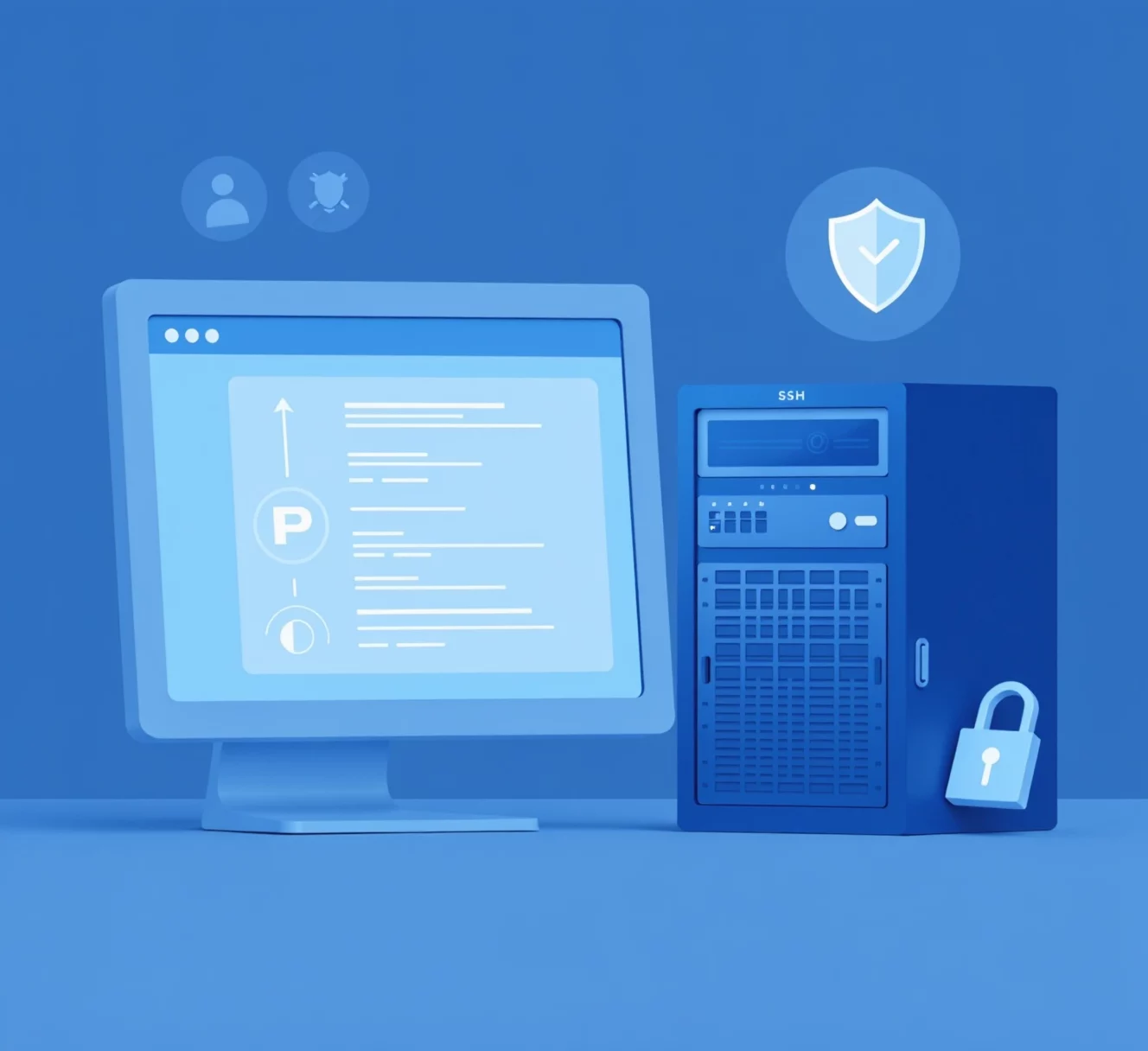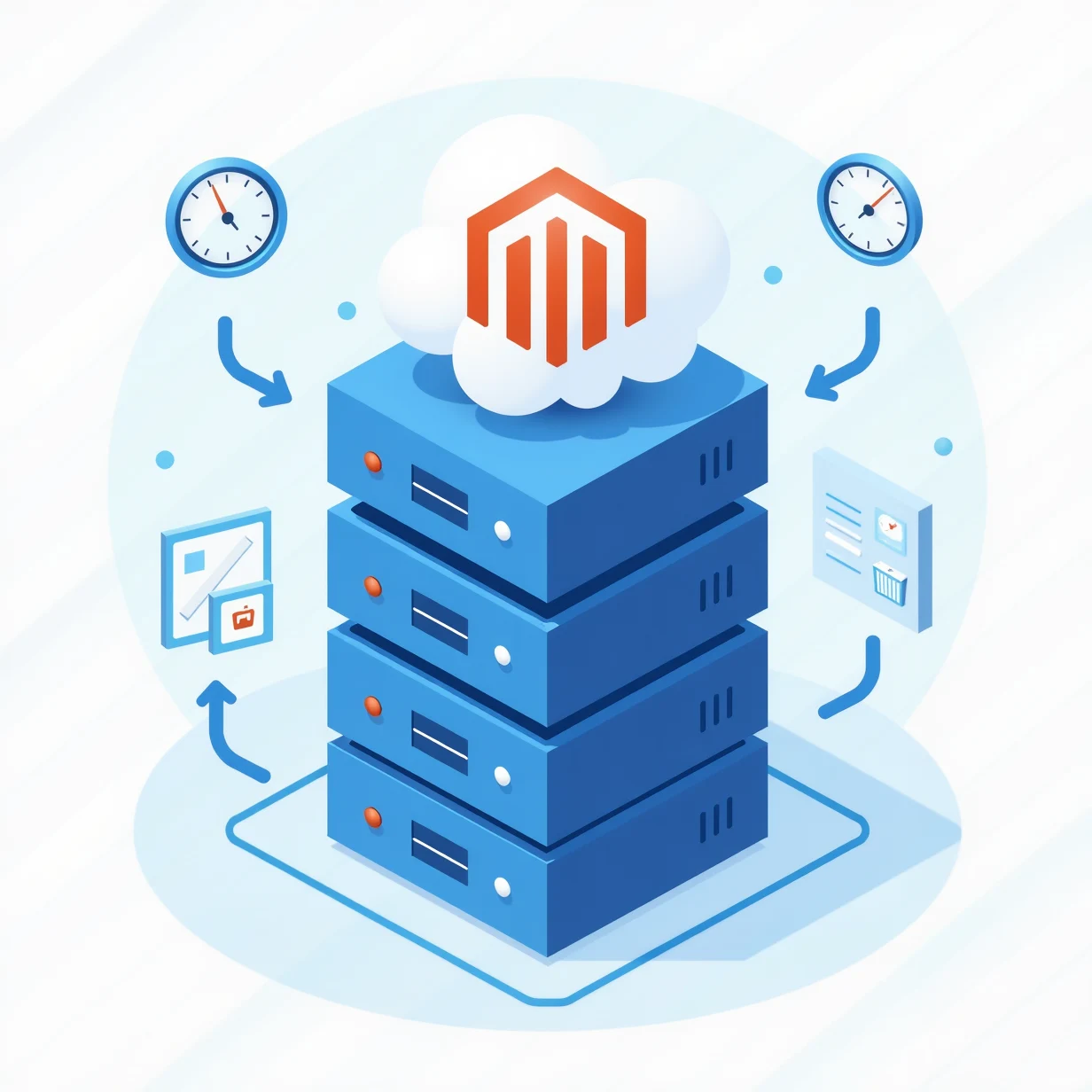How to Install and Configure ModSecurity on Your VPS (Debian/Ubuntu & RHEL/CentOS)
Securing your VPS is crucial to protecting your websites and applications from malicious attacks. One effective way to enhance server security is by using ModSecurity, a popular open-source web application firewall (WAF). This guide will walk you through installing and configuring ModSecurity on VPS servers running Debian-based (Debian/Ubuntu) and RHEL-based (RHEL/CentOS) distributions.
What is ModSecurity?
ModSecurity is a robust Web Application Firewall that monitors HTTP traffic in real-time and protects web applications from a variety of threats, including SQL injection, cross-site scripting (XSS), and other common exploits. It works by analyzing incoming traffic and enforcing a set of customizable security rules.
Why Use ModSecurity on Your VPS?
- Protection Against Common Vulnerabilities: Blocks attacks like SQL injections, XSS, and more.
- Real-Time Traffic Monitoring: Monitors HTTP traffic for suspicious behavior.
- Customizable Rulesets: Allows fine-tuning of security policies based on application needs.
- Integration with Web Servers: Works seamlessly with Apache, Nginx, and LiteSpeed.
Prerequisites
- A VPS running Debian/Ubuntu or RHEL/CentOS.
- Root or sudo access to the server.
- Apache or Nginx installed (ModSecurity supports both).
Installing ModSecurity on Debian/Ubuntu
Step 1: Update System Packages
sudo apt update && sudo apt upgrade -yStep 2: Install ModSecurity with Apache or Nginx
For Apache:
sudo apt install libapache2-mod-security2 -yFor Nginx, install ModSecurity as a dynamic module:
sudo apt install libnginx-mod-security -yStep 3: Enable ModSecurity
ModSecurity is installed but runs in detection mode by default. To enable blocking mode, edit the configuration:
sudo nano /etc/modsecurity/modsecurity.confFind and change:
SecRuleEngine DetectionOnlyTo:
SecRuleEngine OnStep 4: Restart the Web Server
For Apache:
sudo systemctl restart apache2For Nginx:
sudo systemctl restart nginxInstalling ModSecurity on RHEL/CentOS
Step 1: Install Required Packages
Update your system:
sudo yum update -yInstall ModSecurity for Apache:
sudo yum install mod_security -yFor Nginx, install the necessary modules (EPEL repository may be required):
sudo yum install epel-release -y
sudo yum install nginx-mod-http-modsecurity -yStep 2: Enable ModSecurity
Edit the configuration file:
sudo nano /etc/modsecurity/modsecurity.confChange:
SecRuleEngine DetectionOnlyTo:
SecRuleEngine OnStep 3: Restart the Web Server
For Apache:
sudo systemctl restart httpdFor Nginx:
sudo systemctl restart nginxConfiguring ModSecurity Rules
Step 1: Install the OWASP Core Rule Set (CRS)
The OWASP CRS provides a comprehensive set of rules to protect against common threats.
sudo git clone https://github.com/coreruleset/coreruleset /etc/modsecurity/crs
cd /etc/modsecurity/crs
sudo cp crs-setup.conf.example crs-setup.confStep 2: Enable the Rules in ModSecurity
Edit the main configuration file to include the CRS rules:
sudo nano /etc/apache2/mods-enabled/security2.confAdd the following lines:
IncludeOptional /etc/modsecurity/crs/crs-setup.conf
IncludeOptional /etc/modsecurity/crs/rules/*.confStep 3: Restart the Web Server
Apply the changes:
sudo systemctl restart apache2Common Issues and Troubleshooting
- Blocked Legitimate Traffic: Switch back to detection mode (
SecRuleEngine DetectionOnly) and check logs at/var/log/apache2/modsec_audit.log. - Server Errors After Installation: Ensure configuration syntax is correct using
apachectl configtestornginx -t.
Enhance Your VPS Security with ENGINYRING
Managing server security can be complex, but ENGINYRING simplifies it with professional cPanel server management, DirectAdmin server management, and Proxmox server management services. We help safeguard your servers with optimized configurations and proactive security measures.
Conclusion
Installing and configuring ModSecurity on your VPS adds a vital layer of security against common web threats. By following this guide, you've taken an important step in protecting your web applications. For more advanced security and management solutions, explore ENGINYRING's hosting services.