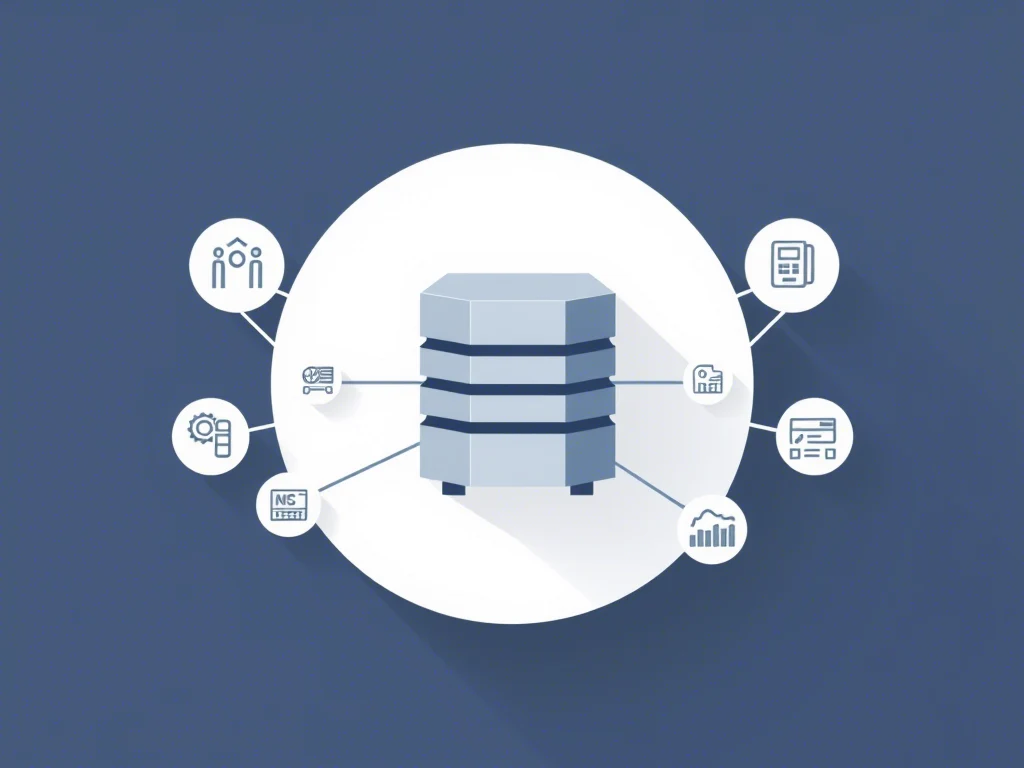What to Do When Your WordPress Website Gets Infected?
Discovering that your WordPress website has been infected can be alarming. However, with a clear plan of action, you can recover your site, secure it, and prevent future attacks. This guide will walk you through practical steps based on real-world scenarios and best practices.
Step 1: Recognize the Signs of Infection
Sometimes, infections are obvious: your site redirects visitors to suspicious pages or displays unfamiliar pop-ups. Other times, the signs are subtler, like slower performance or unexpected changes to your content.
Here’s what to look for:
- Unusual Behavior: Redirects, pop-ups, or a sudden drop in performance.
- Alerts: Notifications from Google Search Console or your hosting provider.
- New or Suspicious Files: Unexpected files in your website directories, often with random names or unfamiliar scripts.
- Spammy Content: Links or advertisements you didn’t place.
If in doubt, use a tool like Sucuri SiteCheck or a similar service to scan your site for malware.
Step 2: Take Immediate Action
Once you suspect an infection:
- Limit Damage: If possible, put your site into maintenance mode to protect visitors.
- Notify Stakeholders: Let your team or webmaster know to avoid further changes while you investigate.
Step 3: Back Up Your Website
Even though your site is infected, it’s crucial to take a snapshot of your files and database. This backup can be invaluable for diagnosing the problem or restoring specific elements later.
Real-World Tip: Label this backup clearly. If things go wrong during cleanup, you’ll know which backup is which.
Step 4: Identify and Remove the Infection
Cleaning your website requires identifying where the infection is hiding. This step can vary in complexity depending on the nature of the attack.
Option 1: Use a Security Plugin
Plugins like Wordfence or MalCare are great tools to scan and clean your website. They simplify the process by flagging and removing malicious files.
Option 2: Manual Cleanup
If you’re tech-savvy or the infection isn’t resolved by a plugin:
- Access Your Site Files: Use FTP or your hosting panel’s file manager.
- Compare Files: Cross-reference your files with a clean version of WordPress. Pay special attention to the
wp-config.phpfile and directories likewp-content/uploads. - Remove Suspicious Code: Look for unknown PHP scripts or injected code in your theme and plugin files.
Real-World Example: In one case, a client found a suspicious PHP file named wp-settings-old.php in their root directory. It was injected malware disguised as a core file.
Step 5: Secure Your Website
After cleaning, it’s time to fortify your site:
- Change All Passwords: Don’t just change your WordPress admin password—update your database, hosting, and FTP credentials too.
- Check User Roles: Remove unauthorized users or accounts with admin privileges.
- Update Everything: Outdated themes, plugins, and WordPress core files are common entry points for hackers.
Real-World Tip: Limit the number of admin accounts. Keeping permissions lean reduces your exposure to risks.
Step 6: Restore Trust and Monitor Your Site
After cleaning and securing your site:
- Verify with Google Search Console: Request a review if your site was flagged as dangerous.
- Monitor Traffic: Unusual spikes or drops may signal unresolved issues.
- Set Up Alerts: Security plugins can notify you of suspicious activity in real-time.
Step 7: Prevent Future Attacks
Taking a proactive approach will minimize the chances of reinfection. Consider:
- Hosting Security: Choose a provider with robust security features. ENGINYRING’s web hosting services include strong security measures.
- Regular Backups: Set up automated backups so you’re always prepared.
- SSL Certification: An SSL certificate isn’t just for encryption—it’s also a trust signal for visitors.
- Firewall Protection: Many plugins and hosting providers offer web application firewalls (WAFs) to block malicious traffic.
When to Seek Professional Help
While many infections can be resolved independently, some situations require expert assistance:
- Complex Infections: If malware keeps returning after cleanup, the infection may be deeply embedded.
- Critical Downtime: If your business relies on uptime, a slow recovery could cost you customers.
At ENGINYRING, we offer tailored solutions like cPanel server management to ensure your WordPress site remains secure and operational.
Final Thoughts
Recovering from a WordPress infection is challenging but manageable with the right approach. Focus on cleaning your site thoroughly, securing vulnerabilities, and implementing ongoing monitoring. If you need further guidance, contact us for professional support.