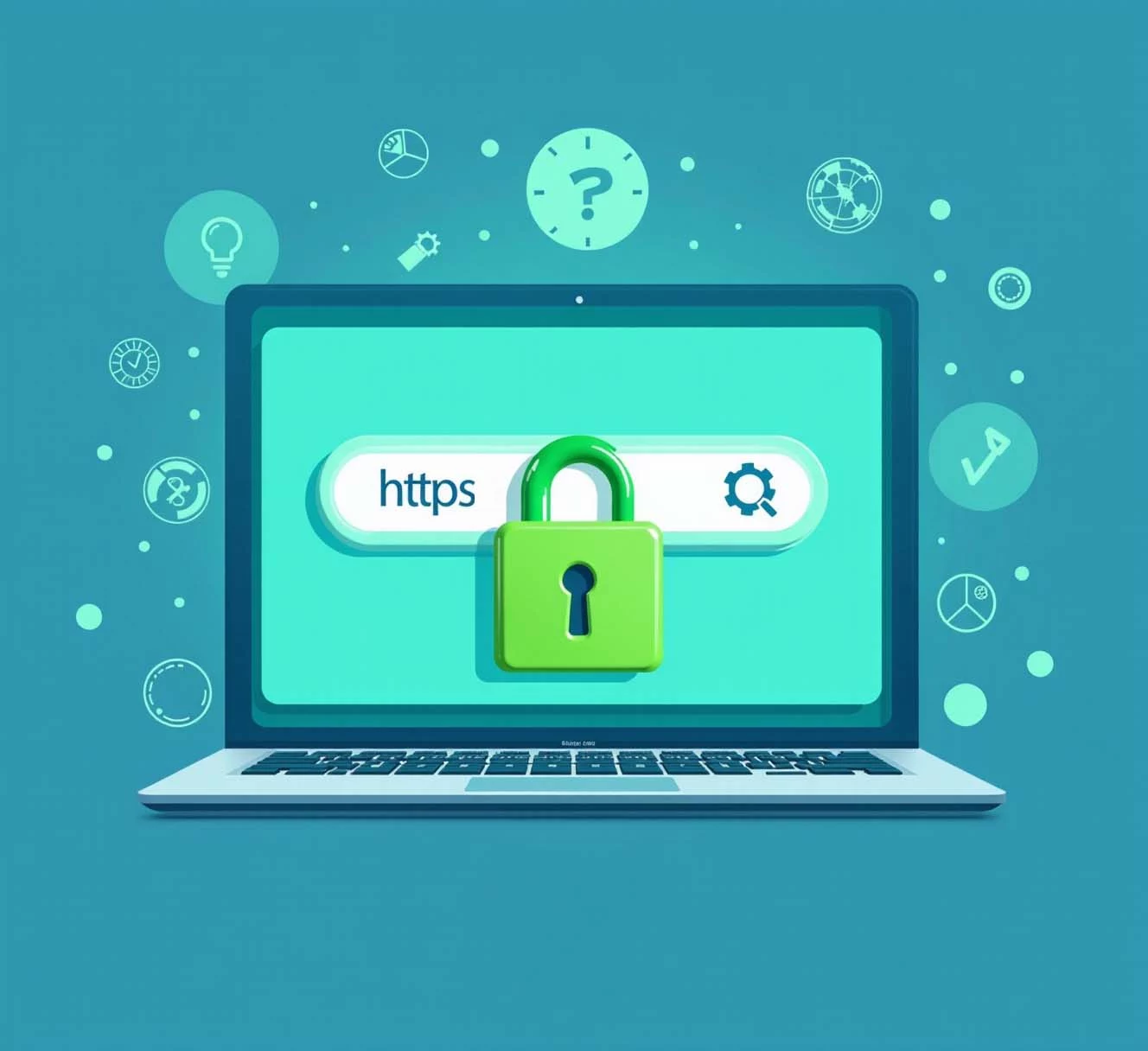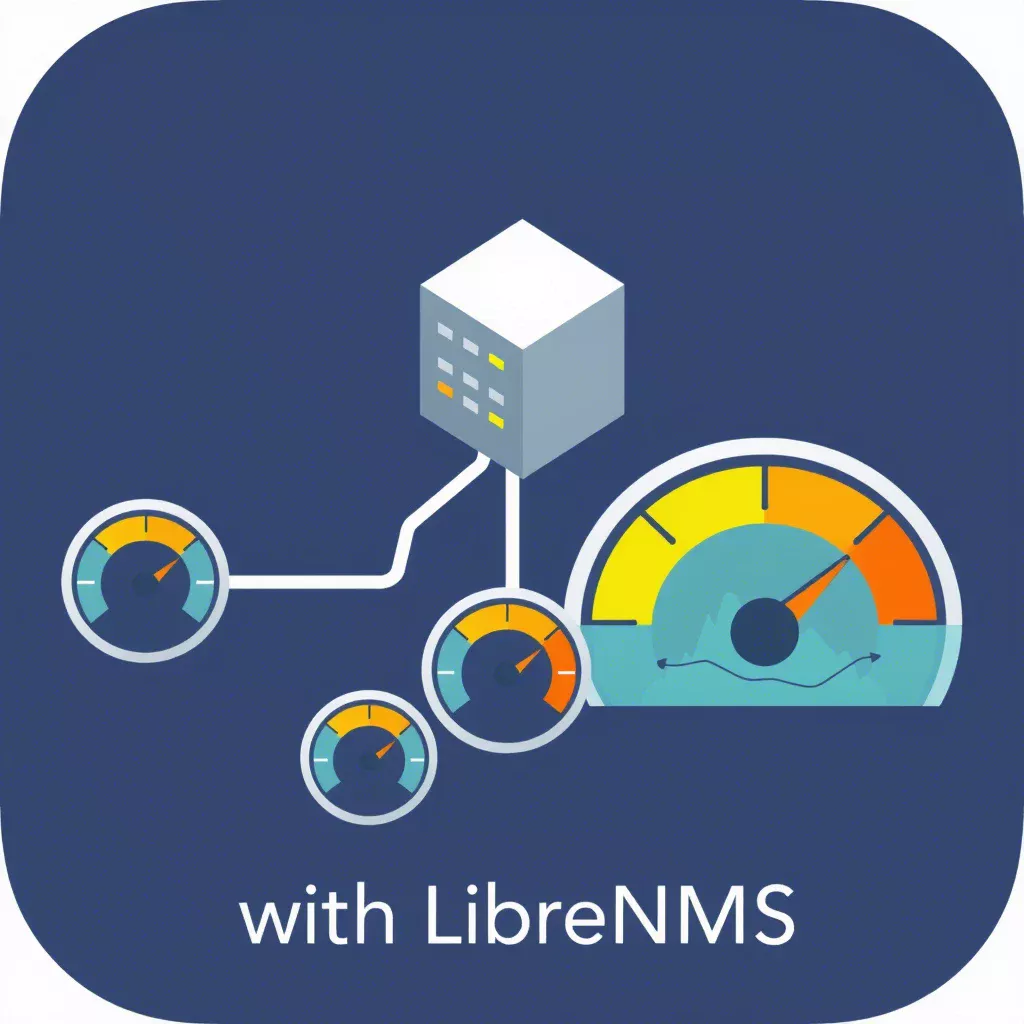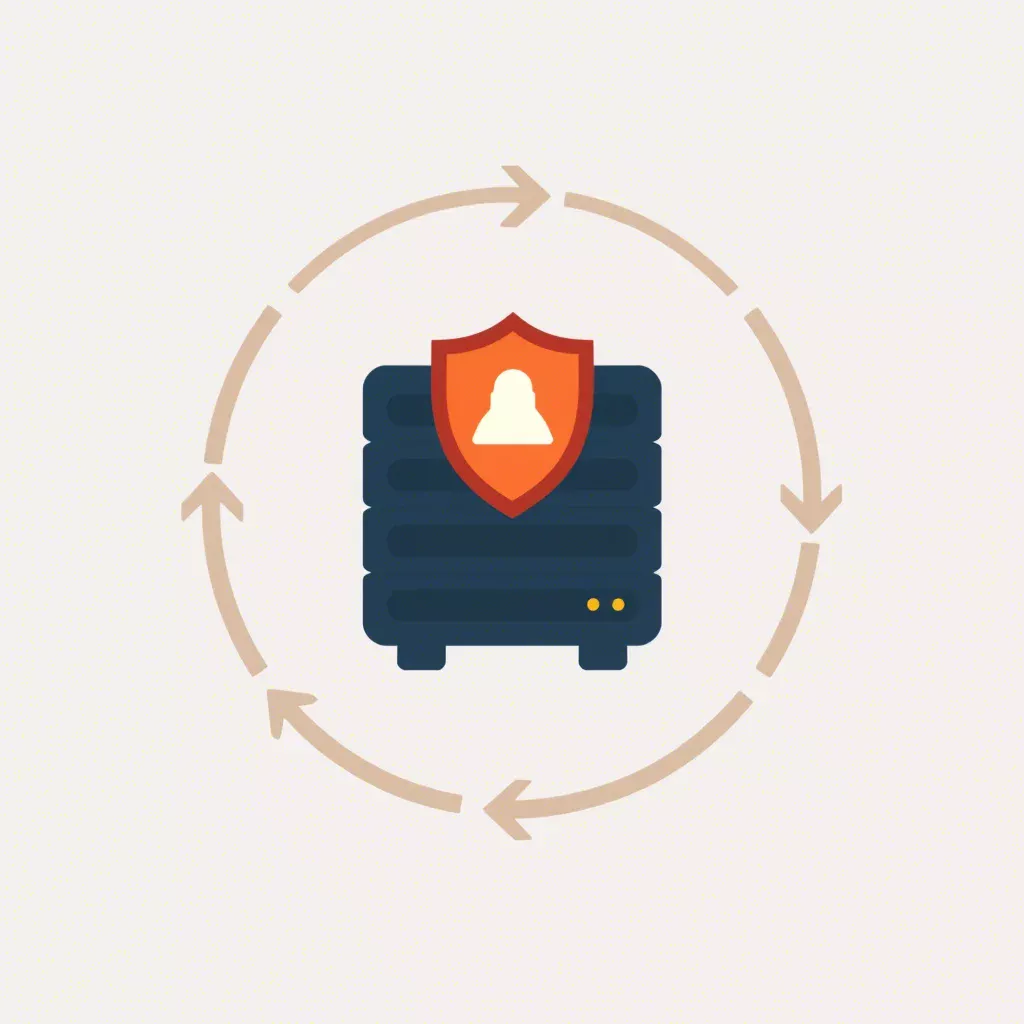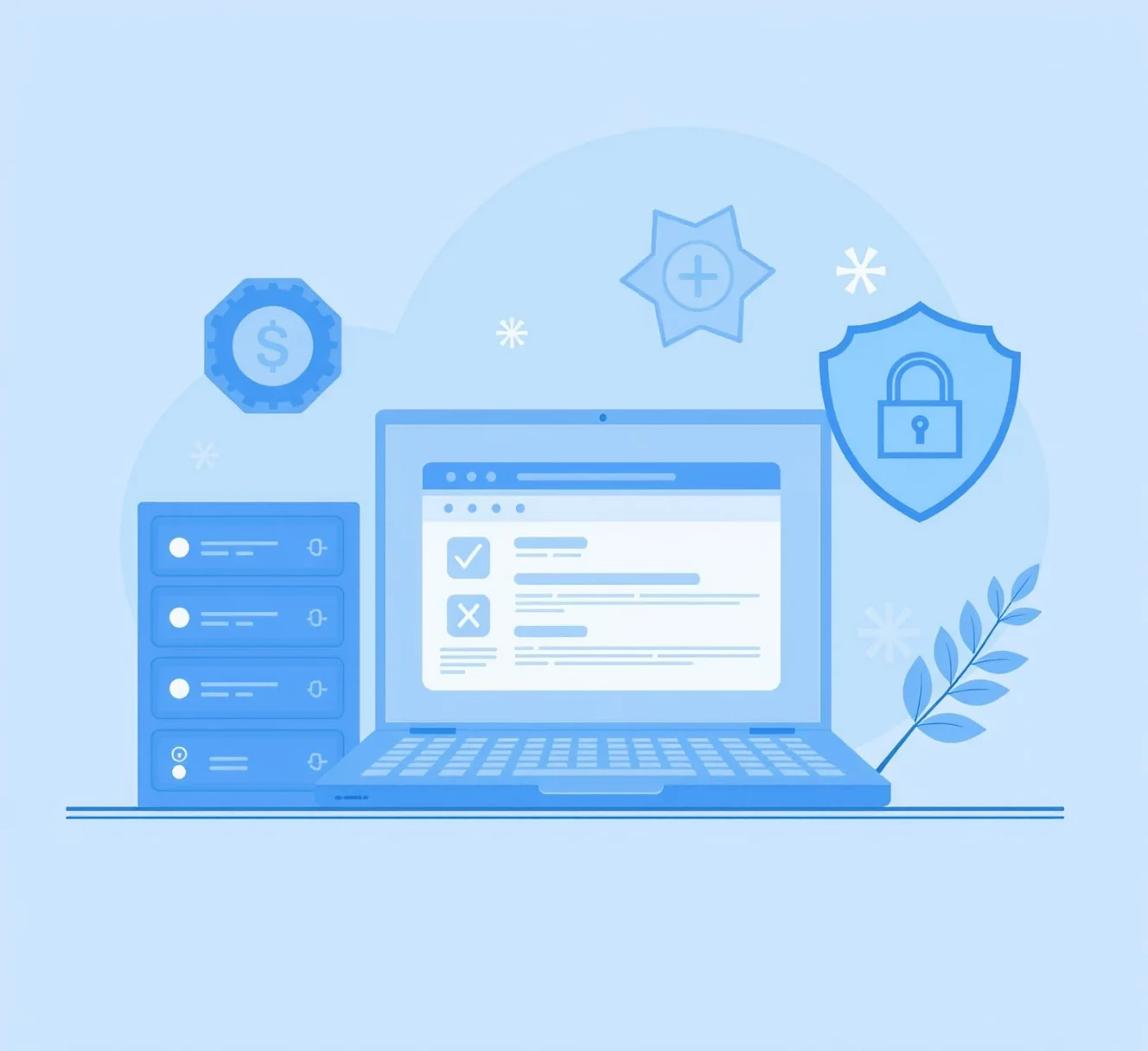
Tutorial: How to Install a Free SSL with DirectAdmin
In today's digital landscape, SSL certificates are crucial for securing website data and establishing trust with visitors. With SSL, you can enable HTTPS on your site, encrypting the data between your server and your users. The best part? Many SSL certificates are now available for free, including those from Let’s Encrypt, which can be installed easily through DirectAdmin. In this guide, we’ll walk you through installing a free SSL certificate on your website hosted with DirectAdmin.
For a complete hosting solution with free SSL support, visit our Web Hosting with Free SSL page.
Why Choose a Free SSL Certificate with DirectAdmin?
Using a free SSL certificate, especially from a reputable provider like Let’s Encrypt, has several advantages:
- Enhanced Security: SSL secures data, preventing unauthorized access.
- SEO Boost: Google prioritizes secure HTTPS sites, improving visibility and ranking potential.
- Improved User Trust: HTTPS signals to users that your site is safe and trustworthy, which can boost engagement and conversion rates.
Step-by-Step Guide to Installing a Free SSL with DirectAdmin
Below is a step-by-step tutorial based on the latest guidance from DirectAdmin’s official site:
Step 1: Access the SSL Certificates Section in DirectAdmin
- Log into DirectAdmin: Use your admin credentials to access your DirectAdmin dashboard.
- Navigate to SSL Settings: Go to Account Manager > SSL Certificates to access the SSL configuration panel for your website.
Step 2: Enable SSL Support for Your Domain
Before setting up a free SSL certificate, ensure SSL support is enabled for your domain:
- In the SSL Certificates section, locate the option labeled "Secure SSL" and check the box next to it.
- DirectAdmin may prompt you to confirm whether you want the certificate for both the public_html and private_html directories, providing secure access across your website.
Step 3: Select Let’s Encrypt as Your SSL Provider
DirectAdmin integrates with Let’s Encrypt, a free SSL provider known for simplicity and security:
- In the SSL Certificates section, choose "Free & automatic certificate from Let’s Encrypt".
- This option configures DirectAdmin to retrieve and install a free SSL certificate directly from Let’s Encrypt.
Step 4: Configure SSL Certificate Options
To generate the SSL certificate, DirectAdmin needs the following information:
- Domain Name: Confirm your main domain (e.g., example.com) or subdomain.
- Subdomains (optional): Specify any subdomains that need SSL coverage (e.g., www.example.com or blog.example.com).
- Email Address: Provide an email address where Let’s Encrypt can send renewal notices or security alerts.
Click Save after entering the required details.
Step 5: Generate and Install the SSL Certificate
DirectAdmin will now handle the SSL certificate installation:
- Click Request Certificate or Save to initiate the certificate generation process.
- DirectAdmin will communicate with Let’s Encrypt to obtain the SSL certificate, which typically takes a few seconds to a minute.
- Once complete, you’ll receive confirmation that the SSL certificate has been successfully installed.
Step 6: Verify SSL Installation
After installing your SSL certificate, it’s essential to verify that everything works as expected:
- Visit your site using HTTPS (e.g., https://example.com) and check for the padlock icon in the browser’s address bar, indicating a secure connection.
- Run an SSL Test: Use free tools like SSL Labs to confirm the certificate’s validity, encryption strength, and security settings.
- Inspect for Mixed Content: Ensure that all resources (images, CSS, scripts) are loaded over HTTPS to avoid “Mixed Content” warnings.
Step 7: Enable Automatic Renewal for Let’s Encrypt
Let’s Encrypt SSL certificates are valid for 90 days, requiring regular renewal. DirectAdmin can manage automatic renewals, but verify that this is enabled to ensure uninterrupted SSL coverage.
- Go to the SSL Certificates section in DirectAdmin.
- Confirm that Auto-Renew is enabled, ensuring DirectAdmin will automatically renew your Let’s Encrypt SSL certificate before it expires.
Troubleshooting Common Issues
Here are some quick fixes for common issues encountered during SSL installation:
- HTTP-to-HTTPS Redirect: Ensure that visitors are directed to the secure HTTPS version by setting up a redirect in DirectAdmin. You can typically configure this in the .htaccess file or through your server settings.
- Mixed Content Warnings: If elements of your page are still loading over HTTP, update your code to load all resources over HTTPS.
- Domain Verification Errors: Ensure that DNS settings are correctly configured and that ports 80 and 443 are open, as Let’s Encrypt requires these for validation.
Benefits of Using SSL on Your Website
By installing an SSL certificate, your site gains several competitive advantages:
- Data Encryption: Protects sensitive user data and improves overall security.
- SEO Boost: HTTPS is a ranking factor in Google’s algorithm, increasing your website’s visibility.
- Improved User Trust and Conversion Rates: Secure sites build trust with users, which can enhance engagement and conversion.
Installing a free SSL certificate with DirectAdmin is straightforward with Let’s Encrypt integration. This setup ensures your website is secure, SEO-optimized, and compliant with modern web standards. For a reliable and secure hosting experience with free SSL, explore our Web Hosting with Free SSL to get started.
By following this guide, you can enhance your site’s security, boost search rankings, and create a safer online environment for visitors.