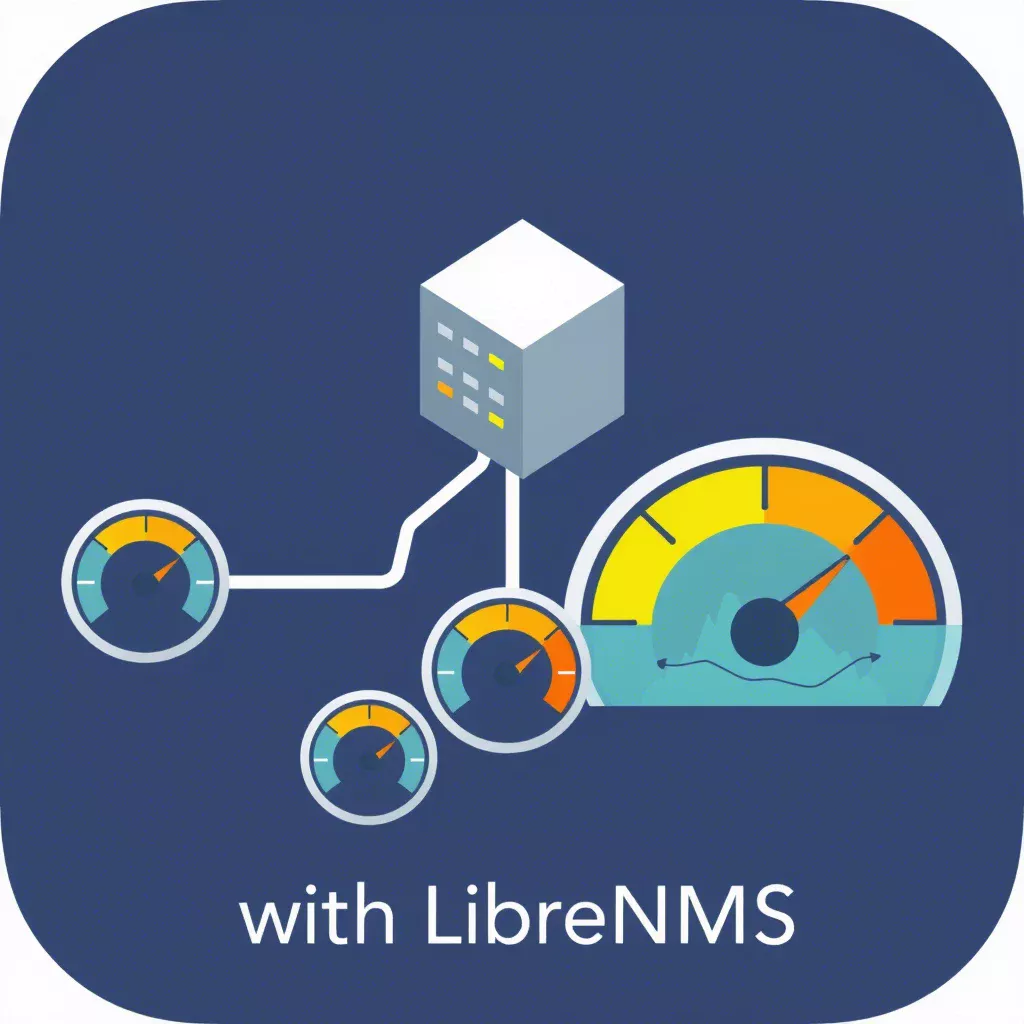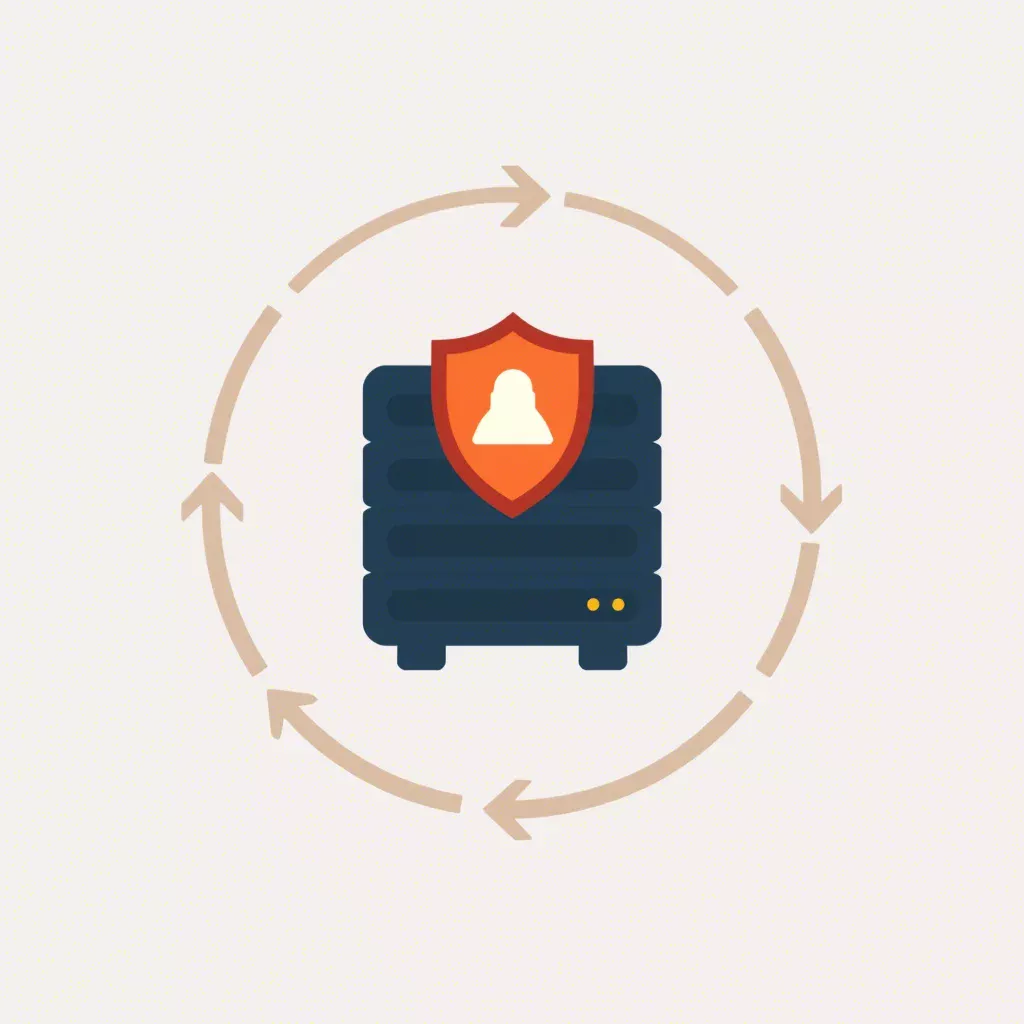How to Optimize WooCommerce Loading Speed: A Complete Guide for 2024
WooCommerce is one of the most popular eCommerce platforms, offering unmatched flexibility for building online stores. However, one of the most common issues store owners face is slow loading speed. A slow website can negatively impact SEO, drive away potential customers, and decrease sales.
In this guide, we’ll walk through step-by-step methods to optimize your WooCommerce store for faster loading times. Whether it’s server configurations, database optimizations, or image adjustments, these strategies will help create a smoother and faster shopping experience.
Why Does Loading Speed Matter?
A faster website is not just about better user experience—it directly impacts your business. Here's why:
- User Experience: Visitors expect your site to load in under 3 seconds. Slow loading pages lead to higher bounce rates.
- SEO Performance: Search engines prioritize faster websites in rankings, while slower ones are penalized.
- Increased Sales: Studies show that even a 1-second delay can cause a 7% reduction in conversions.
With WooCommerce, which handles dynamic content like product pages and checkout systems, speed is even more critical.
Diagnosing Your WooCommerce Store’s Performance
Before optimizing, it’s important to identify what’s slowing down your store. Use tools like:
- Performance Testing Tools: Tools that measure loading speed, such as integrated testing in your control panel.
- Database Analysis: Review your database for excessive queries or bloat.
- Hosting Diagnostics: Monitor server performance metrics like CPU and RAM usage.
Step 1: Optimize Your Hosting Environment
Your server environment forms the foundation of your WooCommerce store's performance. Here’s how to enhance it:
- Use a Dedicated or VPS Setup: Avoid shared hosting environments, which can slow down during traffic spikes.
- Keep Your Software Updated: Ensure your server runs the latest versions of PHP and MySQL for optimal performance.
- Enable Compression: Configure server-side compression like Gzip to reduce file sizes.
Step 2: Optimize Your Database
WooCommerce relies heavily on its database, which can become bloated over time. Clean up unnecessary data to improve performance:
- Delete Unnecessary Revisions: Remove old post revisions and drafts that take up database space.
- Clear Expired Transients: WooCommerce uses transients to store temporary data, which should be cleaned regularly.
- Optimize Database Tables: Run optimization commands or use a script to compact and speed up database queries.
Step 3: Use Lightweight Themes and Plugins
The themes and plugins you choose significantly impact your site's loading speed.
- Select a Lightweight Theme: Choose themes built for performance with minimal unnecessary features.
- Limit Plugin Usage: Use only essential plugins to avoid bloating your site with redundant code.
- Regular Plugin Audits: Ensure plugins are updated and remove ones that slow down your site.
Step 4: Implement Caching
Caching is one of the easiest ways to speed up your WooCommerce store:
- Page Caching: Generate static HTML versions of pages to reduce server processing time.
- Object Caching: Use server-side object caching for database queries to load faster.
Step 5: Optimize Images and Media
Large image files can significantly slow down your website. Here’s how to optimize them:
- Compress Images: Use image compression tools or plugins to reduce file sizes without sacrificing quality.
- Convert to WebP Format: WebP images are smaller and load faster.
- Set Proper Image Dimensions: Resize images to fit their display requirements to avoid unnecessary scaling.
Step 6: Enable Lazy Loading
Lazy loading ensures that images and videos are loaded only when they become visible on the screen, reducing initial page load times.
Step 7: Use a CDN for Static Assets
A content delivery network (CDN) helps deliver static files faster by storing them on multiple servers worldwide, ensuring faster access for users regardless of their location.
Step 8: Adjust WooCommerce Settings
Fine-tune WooCommerce to reduce unnecessary processes:
- Limit Product Variations: Too many variations can slow database queries.
- Disable Unused Features: Turn off WooCommerce options you don’t use, such as geolocation.
Conclusion
Optimizing WooCommerce loading speed is essential for a smooth customer experience, better SEO performance, and increased sales. By following these steps—optimizing hosting, cleaning databases, using caching, and compressing images—you’ll create a faster and more reliable eCommerce store. Remember, performance optimization is an ongoing effort.