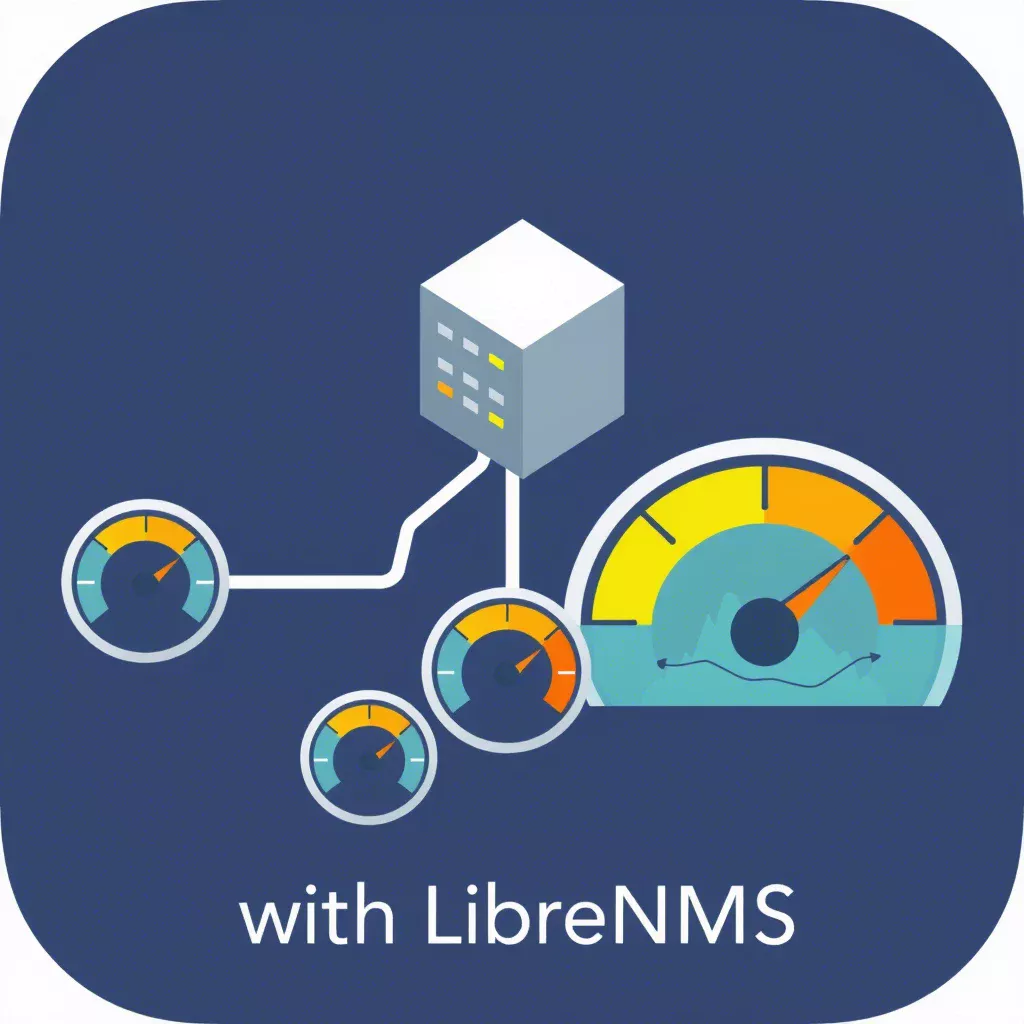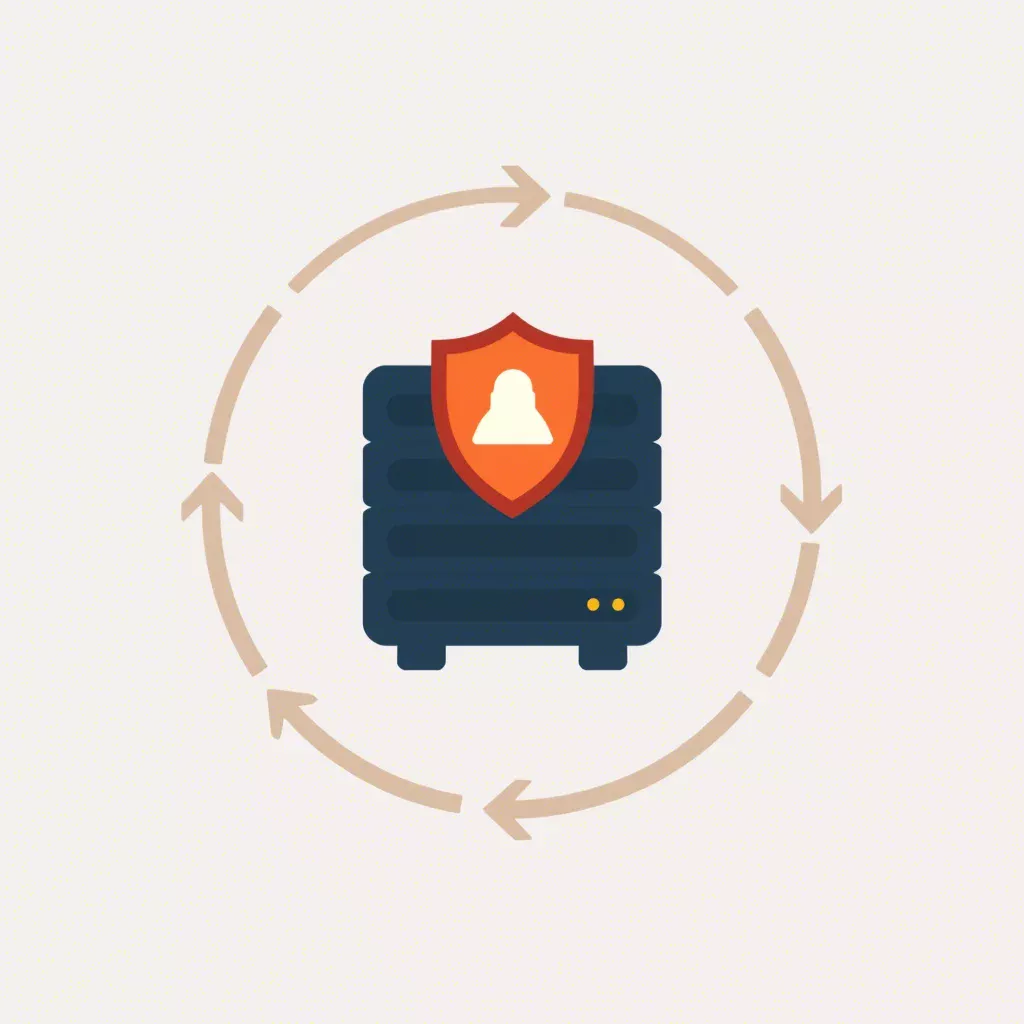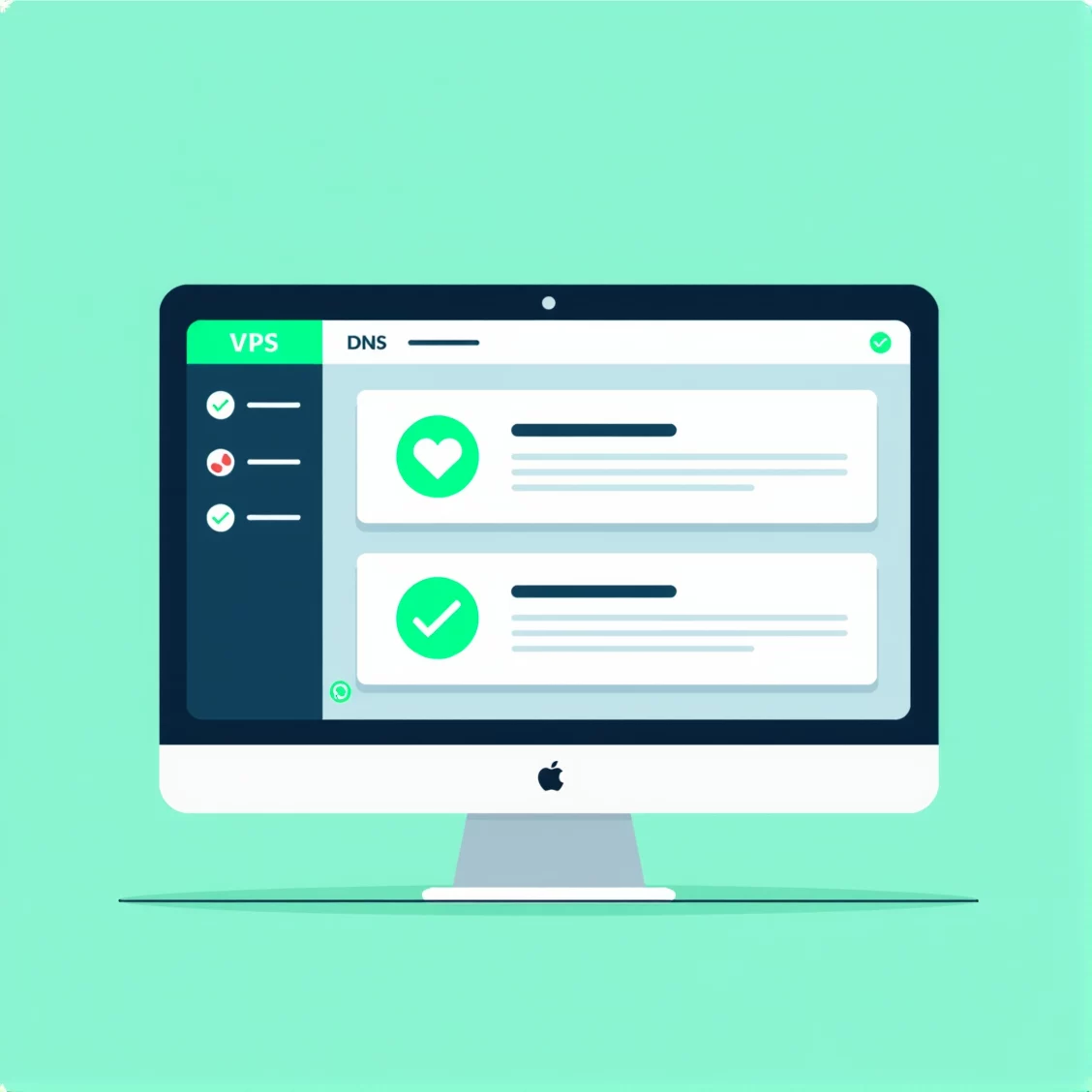
How to Install Pi-hole on Your VPS
Pi-hole is a popular network-wide ad blocker that acts as a DNS sinkhole, blocking unwanted content, ads, and trackers across all devices connected to your network. Installing Pi-hole on your VPS gives you a dedicated, highly customizable DNS server that can filter unwanted content at the network level, protecting your privacy and improving browsing speed.
Why Choose Pi-hole?
Pi-hole is widely regarded for its ability to block ads, trackers, and malicious websites without requiring installation on individual devices. By serving as your local DNS resolver, Pi-hole intercepts DNS queries and blocks unwanted content at the network level.
- Block Ads and Trackers: Prevent ads and trackers from loading across all devices on your network.
- Improved Speed: Reduces bandwidth usage and improves browsing speed by blocking unnecessary content.
- Privacy and Security: Protects against malicious domains and provides better privacy.
- Customizable: Easy to configure with custom blocklists and blacklists.
Prerequisites
Before we begin the installation, ensure the following:
- A VPS running a supported Linux distribution (Ubuntu/Debian is recommended).
- At least 1 GB of RAM and 20 GB of disk space.
- Root or sudo privileges.
- A stable internet connection.
Step 1: Update Your System
It’s essential to keep your system updated before installing any new software. Run the following commands to update your VPS:
sudo apt update && sudo apt upgrade -yStep 2: Install Pi-hole Using the Automated Script
Pi-hole provides an easy-to-use, automated installation script. It is the fastest way to set up Pi-hole on your server. Run the following command to begin the installation process:
curl -sSL https://install.pi-hole.net | bashThis command downloads and runs the Pi-hole installation script. The script will guide you through the entire setup process, including configuring the DNS server.
Step 3: Choose Installation Options
Once the installation script is initiated, you’ll be prompted to make several choices:
- Static IP Address: Pi-hole requires a static IP address to function correctly. The script will automatically attempt to configure this for you.
- Upstream DNS Providers: The installation process will ask you to select an upstream DNS provider. You can choose from popular providers like Google DNS, OpenDNS, Cloudflare, or even your custom DNS server.
- Blocklists: Pi-hole uses blocklists to block ads, trackers, and malware sites. The default blocklists are sufficient for most users, but you can always add custom blocklists later.
- Web Interface: Pi-hole offers a web interface to manage settings, view statistics, and monitor blocked content. The installation script will ask you whether you want to enable the web interface. It’s highly recommended to enable it for easier management.
- Password Setup: You will be prompted to set a password for the Pi-hole web interface. Choose a secure password and remember it, as it’s required to access the admin panel.
Step 4: Access Pi-hole’s Web Interface
Once the installation is complete, you can access the Pi-hole web interface. Open your browser and enter the IP address of your VPS, followed by the port number `:80`. For example:
http://your-vps-ip/adminReplace `your-vps-ip` with your actual VPS’s IP address. You’ll be prompted to log in using the password you set during installation.
Step 5: Configure Your Devices to Use Pi-hole
To start blocking ads and trackers, you need to configure your devices (or your router) to use Pi-hole as the DNS resolver.
Option 1: Configure Individual Devices – Change the DNS settings on your devices (e.g., laptops, smartphones, tablets) to point to your VPS’s IP address.
Option 2: Configure Your Router – For a network-wide solution, configure your router’s DNS settings to use the IP address of your Pi-hole server. This will ensure all devices on your network are protected by Pi-hole.
Step 6: Customize Pi-hole (Optional)
After installation, you can further customize Pi-hole to better suit your needs:
- Add Custom Blocklists: You can add additional blocklists to block more ads and trackers. Navigate to the “Group Management” section in the Pi-hole admin panel.
- Whitelist or Blacklist Domains: If you notice that a specific website or service is being blocked incorrectly, you can whitelist it. Conversely, you can blacklist sites that aren’t in the default blocklist but you’d like to block.
- Enable DNSSEC: Pi-hole supports DNS Security Extensions (DNSSEC) to ensure the authenticity of DNS responses. You can enable it through the Pi-hole settings.
Step 7: Monitor and View Pi-hole Statistics
Pi-hole offers a comprehensive dashboard where you can view detailed statistics about blocked ads, DNS queries, and more.
- Queries Blocked: View how many ads and trackers have been blocked in real-time.
- Top Domains: See which domains are being requested most frequently.
- Client Statistics: Monitor DNS activity from each device on your network.
You can access this data from the Pi-hole admin panel under the “Query Log” section.
Step 8: Update and Maintain Pi-hole
Pi-hole is continuously updated with new features and improvements. To keep your Pi-hole installation up to date, run the following commands regularly:
pihole -upThis will update Pi-hole to the latest version. It’s important to keep Pi-hole updated to benefit from new blocklists and security patches.
Troubleshooting
If you encounter issues with Pi-hole, consider the following steps:
- Check Pi-hole’s Status:
This will tell you whether Pi-hole is running and if there are any errors.pihole status - Check Pi-hole Logs:
Review the log file for any issues with DNS queries or blocked domains.tail -f /var/log/pihole.log - Restart Pi-hole:
If Pi-hole isn’t functioning correctly, try restarting the service:
sudo systemctl restart pihole-FTL
Conclusion
You’ve successfully installed Pi-hole on your VPS! By setting up Pi-hole, you now have a robust, network-wide ad blocker that enhances your privacy and browsing speed. Whether you use Pi-hole for personal use or share it with multiple devices, it provides a seamless and effective way to block unwanted content at the DNS level.
Feel free to further customize Pi-hole with additional blocklists, features, and settings as needed. Enjoy a cleaner, faster, and more secure internet experience!