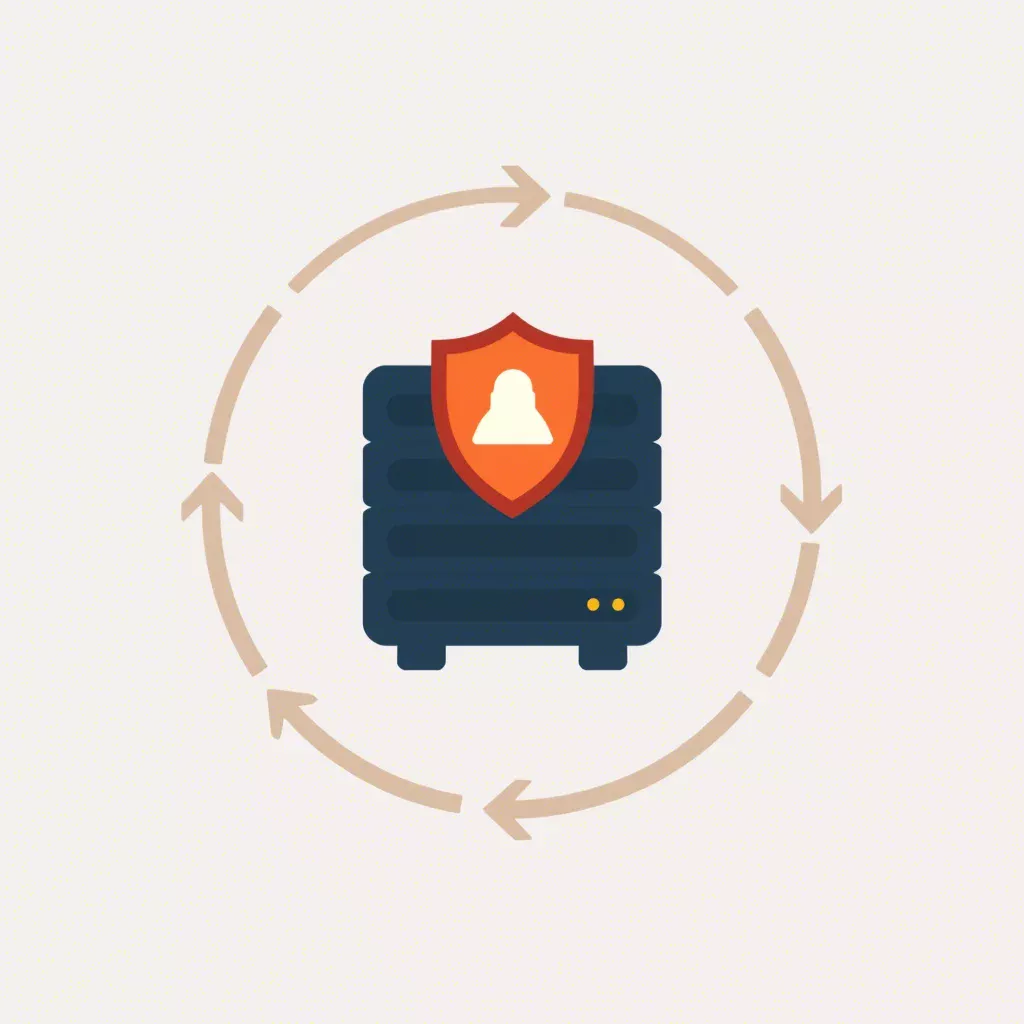How to Host an Online Radio on Your VPS
Hosting an online radio station on a Virtual Private Server (VPS) is an exciting way to share music, podcasts, or live discussions with a global audience. VPS hosting provides the flexibility and reliability required to run a streaming server, ensuring smooth broadcasting for listeners around the world. This comprehensive guide will walk you through the entire process, from setting up your VPS to broadcasting your first stream.
Why Choose a VPS for Online Radio Hosting?
A VPS offers a dedicated environment with customizable resources that allow you to tailor your hosting setup according to your streaming needs. Here are some advantages of using a VPS for your online radio:
- Reliability: A VPS provides consistent performance compared to shared hosting.
- Scalability: Easily upgrade resources as your audience grows.
- Customization: Full control over the server to install and configure software like SHOUTcast or Icecast.
- Cost-Effective: More affordable than dedicated servers while offering many of the same benefits.
To get started, ensure you have a VPS plan suitable for audio streaming. ENGINYRING’s VPS services are optimized for such tasks, providing the power and stability you need.
What You’ll Need to Get Started
Here’s a checklist of prerequisites for hosting an online radio station on your VPS:
- A VPS Plan: Choose a reliable VPS provider with sufficient bandwidth and processing power.
- A Domain Name: Register a domain to create a professional and easily accessible link for your station. Get your domain here.
- Audio Streaming Software: SHOUTcast and Icecast are two popular options for creating and managing audio streams.
- Media Files or a Streaming Source: Ensure you have proper licenses for any copyrighted material you intend to broadcast.
- Broadcasting Tools: Software like BUTT (Broadcast Using This Tool) or Mixxx can be used to manage live broadcasts.
Step 1: Setting Up Your VPS
Before you can host an online radio, your VPS must be properly configured.
Access Your VPS
Use SSH to log into your VPS. Replace your_vps_ip with your server’s IP address:
ssh root@your_vps_ipUpdate the System
Ensure your VPS has the latest security patches and updates:
apt update && apt upgrade -yInstall Required Tools
Install essential tools and dependencies for managing your server:
apt install wget curl nano ufw -yWith your VPS ready, it’s time to install the streaming software.
Step 2: Installing Audio Streaming Software
You can choose between two popular audio streaming platforms: SHOUTcast and Icecast.
Option 1: Installing SHOUTcast
Download SHOUTcast
- Visit the SHOUTcast website to download the latest server software.
- Use the following command to download it directly to your VPS:
wget https://your_shoutcast_download_linkExtract and Configure SHOUTcast
- Extract the downloaded file:
tar -xvf shoutcast*.tar.gz
cd shoutcast- Open the configuration file (
sc_serv.conf) for editing:
nano sc_serv.conf- Configure key settings in the file:
- MaxListeners: Set the maximum number of listeners allowed.
- Password: Choose a secure password for the server admin.
- PortBase: Default port is 8000. Change it if needed.
Start SHOUTcast
Run the server using the following command:
./sc_serv sc_serv.confOption 2: Installing Icecast
Icecast is an open-source alternative to SHOUTcast.
Install Icecast
Install Icecast directly using the package manager:
apt install icecast2 -yConfigure Icecast
- Open the Icecast configuration file for editing:
nano /etc/icecast2/icecast.xml- Update the
<authentication>section with your credentials:
<authentication>
<admin-user>admin</admin-user>
<admin-password>yourpassword</admin-password>
</authentication>Start Icecast
Enable and start the Icecast service:
systemctl enable icecast2
systemctl start icecast2Step 3: Preparing Media and Broadcasting
With your server ready, the next step is to upload media files or connect a live streaming source.
Uploading Media Files
- Use SFTP or SCP to transfer media files to your VPS.
- Organize files in a directory for easy access by the streaming software.
Connecting a Live Source
Use broadcasting software like BUTT or Mixxx to stream live audio to your server.
Configuring BUTT
- Download and install BUTT on your local machine.
- Enter your server details:
- Server IP:
your_vps_ip - Port:
8000 - Password: The admin password you set earlier.
Testing the Stream
Open your stream URL in a media player like VLC to verify it’s working:
http://yourdomain.com:8000Step 4: Securing and Optimizing Your Server
Set Up a Firewall
Use ufw to secure your VPS, allowing only necessary ports:
ufw allow 22
ufw allow 8000
ufw enableMonitor Server Performance
Keep an eye on resource usage with tools like htop:
apt install htop -y
htopAutomate Server Maintenance
Set up automated backups and updates to ensure your radio station runs smoothly.
Scaling Your Online Radio
As your audience grows, you may need to scale your VPS. Upgrade your plan with ENGINYRING’s VPS services to accommodate increased traffic and listener counts.
Conclusion
Hosting an online radio on a VPS is a rewarding project that allows you to share your passion for music, discussions, or any audio content with the world. By following this guide, you can set up a robust and scalable platform tailored to your needs. Ready to start broadcasting? Contact ENGINYRING to get your VPS and make your radio station dream a reality.